# Using Calculation
There are many ways to use your CalcBuilder calculation by utilising the power of Arup Compute. You can access your calculations using one of the plugins developed for:
- Excel
- Dynamo
- Grasshopper
- Python
Find out more on the Arup Compute documentation (opens new window).
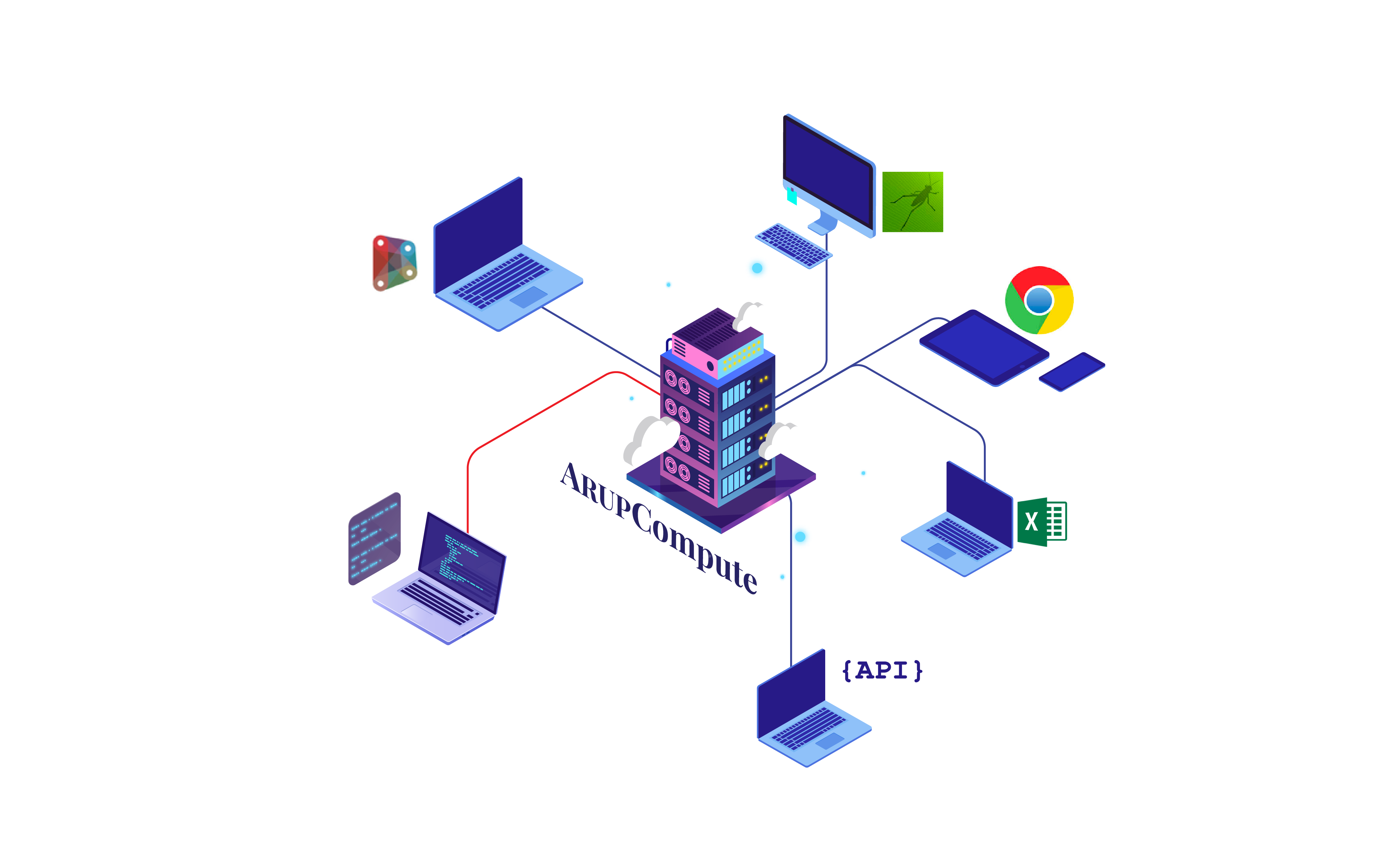
In this guide we will go through how to access your calculation on the Arup Compute website (opens new window)
# Save and publish
The first thing we will need to do is to save our calculation. Providing that everything we have done up to ∏this point is correct then in the save button should appear blue in the action bar/ Clicking this will save our calculation so we can access it later.
TIP
Be sure to save your calculation regularly so as not to lose your work. If you accidentally close the page before saving, don't worry, CalcBuilder should ask if you wish to restore your work the next time you visit the page.
Once saved, we are now presented with a publish button, click this and accept the dialog that pops up. Congratulations, you have just shared your first calculation!
# Arup Compute
After a short amount of time after publishing, your calculation should appear on Arup Compute (opens new window). Once it does, anyone in Arup is free to use your calculation! Lets test it out.
WARNING
Your calculation could take anywhere up to an hour to appear on Arup Compute. If it still doesn't appear after that time then leave a message on the teams page (opens new window) tagging @TechSupport and they will try to help.
You can follow the progress (opens new window) of your calculation on the notifications channel on teams too.
# Find your calculation
Navigating to the Arup Compute website (opens new window) you will see a list of libraries on the left side of the screen. Clicking on CalcBuilder followed by the first option labelled latest stable, will open the list of all directories. Find the Personal directory within that and finally click on the one with your name. There, you will find your calculation, click on it to open up the calculation window.
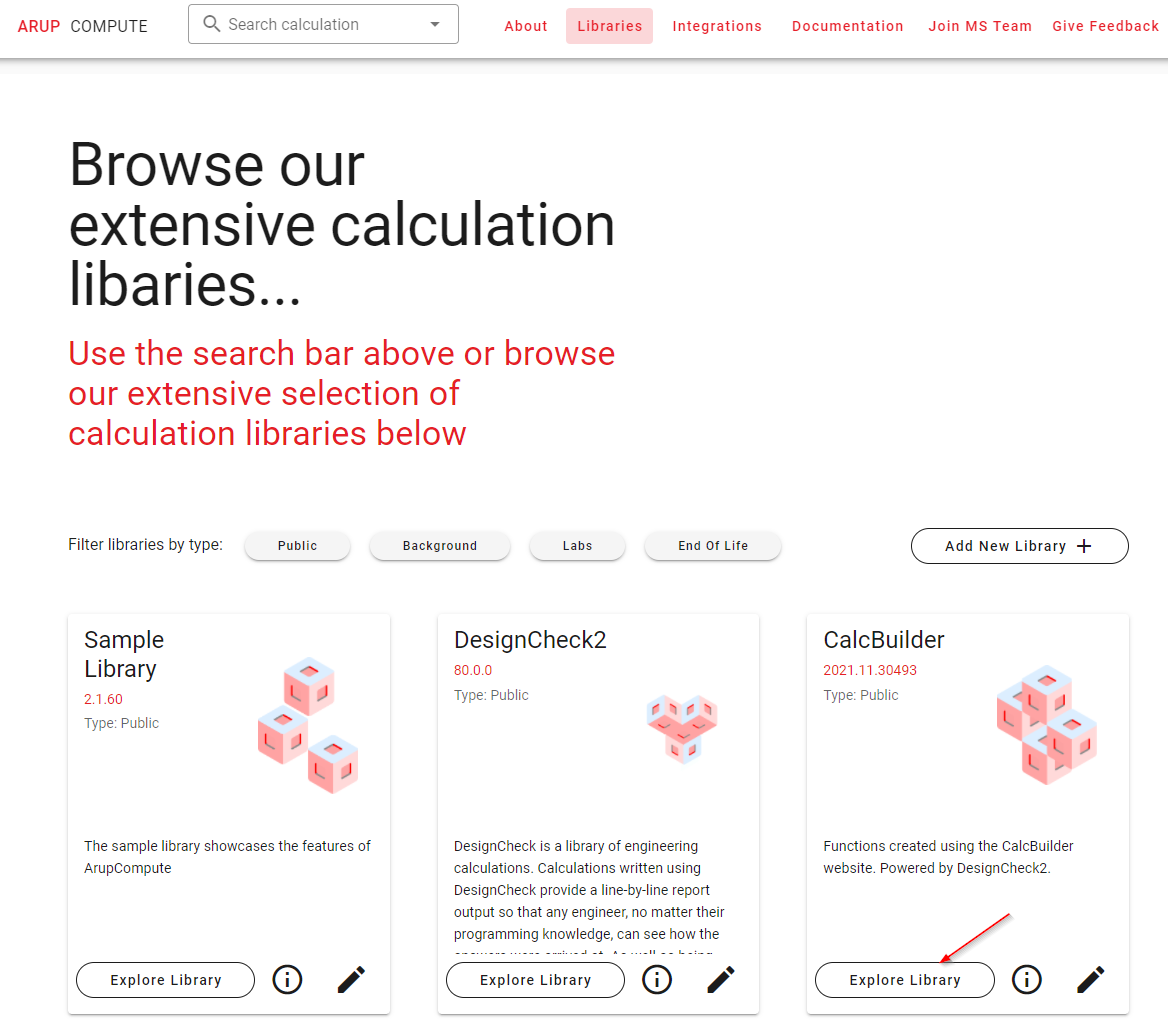
# Try it out
Lets try to use our calculation, try entering all the same values we used in the report to test the calculation works as expected. We will have to provide an ID too, set this to 1 for the sake of this guide.
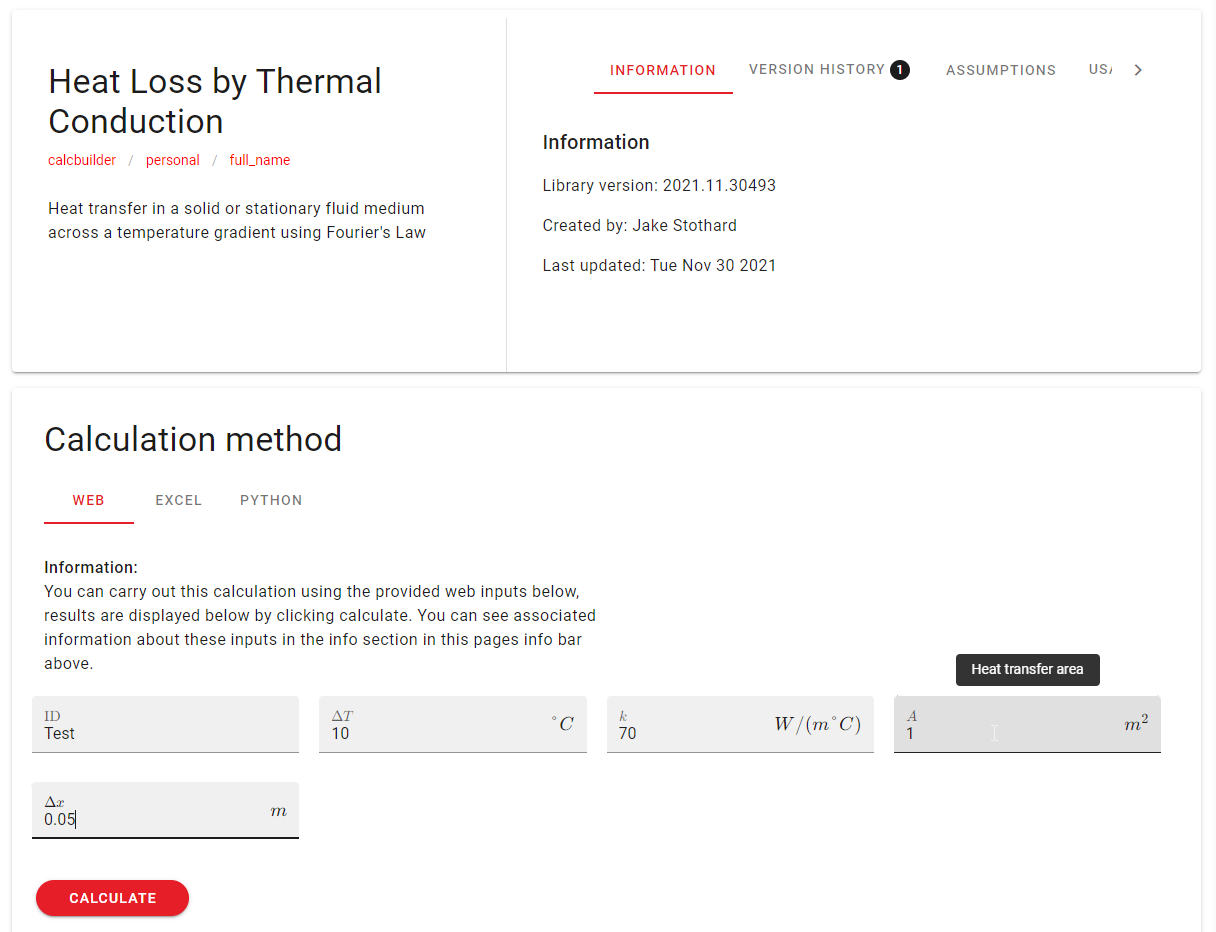
Clicking calculate will now run the calculation within Arup Compute, after a few seconds the answer should appear, and, it works! You should get the same answer you got showing in the report view of CalcBuilder.

Try changing the values you entered, see how the answer changes with each one. Hovering your mouse over any of the results shows you some additional options, try clicking on the first one and see what it does. You'll be presented with the report view that we saw on CalcBuilder!
You have now successfully created your first calculation on CalcBuilder, try and create one of your own now or follow one of our how to guides to learn about other features in CalcBuilder.
If you have any further questions, feel free to ask about them on the teams channel (opens new window) where someone will be happy to help