# How to add a static image to a calculation
CalcBuilder allows you to demonstrate your calculation visually to aid with representing what you are calculating. Use images liberally to help report readers to understand what is happening.
To add an image to your calculation you will require an SVG image file. If the image you want to upload is in another format then you can either try and recreate the image as an SVG or convert it.
To upload an SVG it is as simple as selecting the image card in CalcBuilder. + > Add text and images to report > Image.
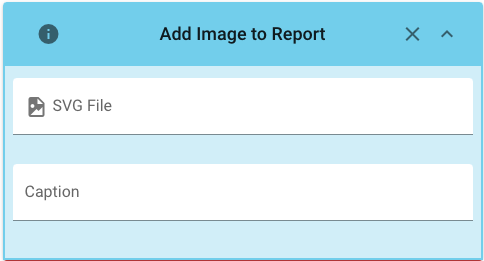
Select the SVG file you wish to upload and give it a caption so that its easy to identify what it is.

And its as simple as that! You should now see a preview of your image in your report.
Info
Images must be no larger than 100kB. If your file is larger than this size then you will receive an error. Try reducing the filesize before uploading again.
# Create/convert a SVG (optional)
There are many tools available to you already, you can even export PowerPoint slides (opens new window) to SVG.
For a list of example applications that support SVGs, have a look at the MDN docs (opens new window). For a simple web based tool you can try out svg-edit (opens new window).