# Use CalcBuilder calculations from Excel
TIP
If you have not already done so please download the desktop client installer from ArupCompute (opens new window).
This guide will show a very quick example of how to use CalcBuilder calculations from Excel, however for full documentation on how to use the ArupCompute Excel client visit the ArupCompute documentation site (opens new window).
# Activating CalcBuilder
The first step is to open up the ArupCompute settings and enable CalcBuilder.
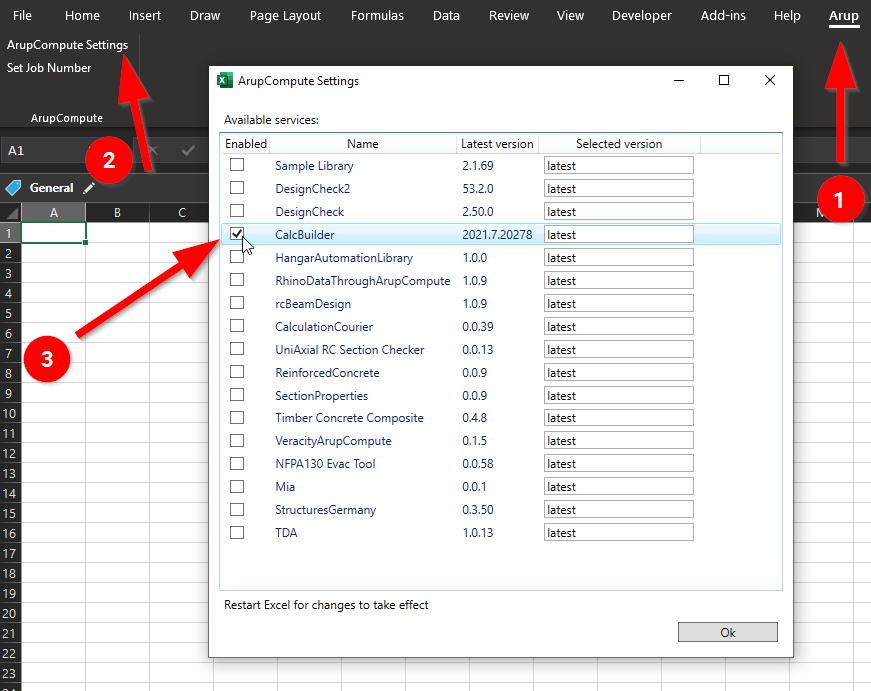
Restart Excel for the changes to take effect.
# Finding and running a calculation
The CalcBuilder calculations will appear as normal Excel formulas. As an example, try typing in the below:
=CalcBuilder.Hugh_Groves.Examples.Pythagoras_theorem_f490b("Example",3,4)
You will see that all of the inputs will be described as per the information you have included on your CalcBuilder input cards.
When you press enter the calculation will run, and the answer will appear in the cell! From now on you can use all CalcBuilder calculations like normal Excel functions.
TIP
The first time you run a calculation it may be a little slow. This is due to a 'cold start' on the ArupCompute end. You should find that after the library is warmed up that the response time is quicker
# Next steps
For more detailed instructions on next steps visit the ArupCompute documentation site (opens new window).
Some examples things you may want to learn about:
- Printing your CalcBuilder report from Excel to a HTML file or PDF on your computer
- If your calculation returns multiple results you can choose which appears in the cell
- Controlling where errors, warnings and remarks are printed to